Mailgun Step-by-step guide:
1. Sign up for Mailgun here:
https://signup.mailgun.com/new/signup
2. Check your email inbox to verify the email address.


3. Click Sending > Add New Domain.
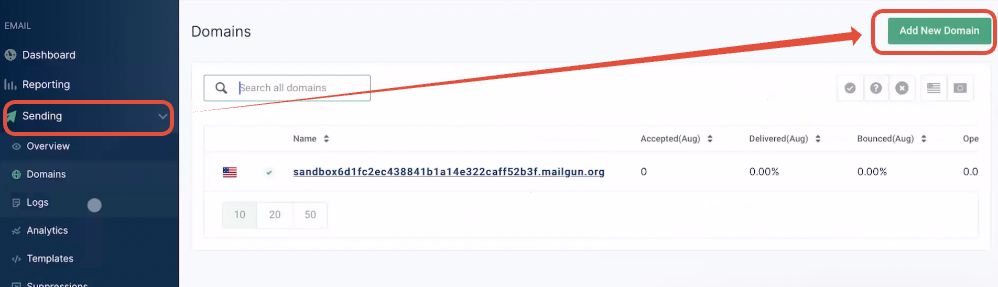
4. If your domain is companyname.com, you can either set up the main domain or subdomain with Mailgun.
- Main domain:
If you are adding the main domain, it should not be used with Gsuite, or any other email provider. - Subdomain:
To set up the subdomain with Mailgun, you can type ANYTHING_HERE.companyname.com
Examples:
mg.companyname.com
replies.companyname.com
support.companyname.com - Please set up the domain or subdomain under US, not EU.
- Click Add domain.

5. Now log in to your DNS records based on where you get the domain and add the 5 DNS records.
- If you are not sure where you should add the DNS records:
- Step 1: Lookup the domain that we are trying to set up in mxtoolbox.
- Only put the domain here, do not add http:// in front.

Once you look up the domain, it should show what your DNS hosting provider is.

- Step 2: Check the bottom note—it will say reported by e.g., wordpress.com.
- Now we can add the DNS records to the domain provider. You can google WordPress DNS records if you are not sure where to locate the DNS records area.
Based on what your domain provider is, you can now add the DNS records according to the domain provider:
If you don't find the domain provider on this list, you can refer to one of the articles above, which should be similar.
- Mailgun Setup - GoDaddy Domain Setup
- Mailgun Setup - Namecheap Domain Setup
- Mailgun Setup - Siteground Domain Setup
- MailGun Setup - HostGator Domain Setup
- Mailgun Setup - Google Domains
- Mailgun Setup - CloudFlare
Once you add all the DNS records and verify, you can grab the Mailgun API Key and integrate it into your account.
Then you could send a test email to see if everything works! Click here to learn how to send a test email in the Conversation.
Was this article helpful?
That’s Great!
Thank you for your feedback
Sorry! We couldn't be helpful
Thank you for your feedback
Feedback sent
We appreciate your effort and will try to fix the article