To protect agencies' SMS reputation and limit exposure, we have implemented the below features available in LC - Phone System ONLY!This messaging policy applies to all your accounts that are using LC - Phone for communication within the CRM.
We all expect that the messages we want to receive will reach us, unhindered by filtering or other blockers. An important step that LC - Phone and our customers can take to make that expectation a reality is to prevent and eliminate unwanted messages.
We make sure that the messages sent through LC - Phone are to consenting parties and follow applicable laws, industry standards, and guidelines. We also want to be mindful of measures of fairness and decency when in doubt.
LC - Phone Messaging Policy
All messaging transmitted via the platform - regardless of use case or phone number type (e.g., long code, or toll-free) - need to comply with the Application-to-Person (A2P) messaging. All A2P messages originating from the system are subject to this Messaging Policy, which covers messaging rules and/or prohibitions regarding:
Consent (“opt-in”): Consent can't be bought, sold, or exchanged. For example, you can't obtain the consent of message recipients by purchasing a phone list from another party. And SMS should only be sent to the opted-in contacts.
Revocation of Consent (“opt-out”): The initial message that you send to an individual needs to include the following language: “Reply STOP to unsubscribe,” or the equivalent so that individuals have the ability to revoke consent at any time by replying with a standard opt-out keyword.
Sender Identification: Every initial message you send must clearly identify you (the party that obtained the opt-in from the recipient) as the sender, except in follow-up messages of an ongoing conversation.
Messaging Usage: You should not be sending messages in any way related to alcohol, firearms, gambling, tobacco, or other adult content.
Filtering Evasion: As noted above, we do not allow content that has been specifically designed to evade detection by unwanted messaging detection and prevention mechanisms. This includes intentionally misspelled words or non-standard opt-out phrases which have been specifically created with the intent to evade these mechanisms. We do not permit snowshoeing, which is defined as spreading similar or identical messages across many phone numbers with the intent or effect of evading unwanted messaging detection and prevention mechanisms.
This policy applies to all customers who use LC - Phone messaging services to safeguard their messaging capabilities and services.
How We Handle Violations?
When we identify a violation of these principles, where possible, we will work with customers in good faith to get them back into compliance with the messaging policy. However, to protect the continued ability of all our customers to freely use messaging for legitimate purposes, we reserve the right to suspend or remove access to the platform for customers or customers’ end users that we determine are not complying with the Messaging Policy, or who are not following the law in any applicable area or applicable communications industry guidelines or standards, in some instances with limited notice in the case of serious violations of this policy.
- SMS Ramp-Up Model (V2):
Starting February 1st, 2024, all the accounts created under LC - Phone will have an 8-level ramp instead of the 7-day ramp with a lower limit. Below is the table which will give you a detailed idea of the ramp:
| Level | SMS Sending Limit |
|---|---|
| 1 | 100 |
| 2 | 250 |
| 3 | 500 |
| 4 | 750 |
| 5 | 1500 |
| 6 | 2250 |
| 7 | 3000 |
| 8 | 3000+ |
How it Works:
This ramp will not start on the signup date. In contrast, it will start on the day when the first successful SMS message is sent. Learn more All accounts start at Level 1, enabling them to send 100 SMS within 24 hours.
To increase sending limits, the account must send the full level sending limit within a 24-hour window.
After sending the full level sending limit within 24 hours, the account will be temporarily restricted from sending SMS for the next 24 hours. During this temporary restriction, SMS sending is disabled.
After the 24 hours, the temporary restriction will be removed. The account will be able to send messages again, and the account will unlock the next level sending limit, increasing their sending limit.
An example:
- A new account will start on Level 1 Sending Limits of 100 SMS within 24 hours.
- To unlock Level 2, an account must send 100 SMS within 24 hours.
- After sending 100 SMS within 24 hours, the account will be temporarily restricted from sending SMS for 24 hours. After 24 hours, SMS sending will be allowed again and you will unlock Level 2 sending limit of 250.
- Then to unlock Level 3, you must send 250 SMS within 24 hours; after sending 250 SMS within 24 hours, you will be temporarily restricted from sending SMS for 24 hours. After 24 hours, you will unlock Level 3 sending limit of 500.
- This process of hitting the level sending limit and waiting 24 hours continues until Level 8, which allows for 3000+ sending.
FAQs on SMS Ramp
Can I change or remove this Ramp-Up Model?
No. Previously we had an option for the agency to change the SMS limit within the ramp or post-ramp period. That capability has been taken away.Do one-to-one and Missed Call Text Back SMS count toward my daily limit sending?
Yes. Previously one-to-one messages and Missed Call Text Back messages were not considered as part of the day’s total message; this will be counted henceforth.Can I send one-to-one messages during the 24-hour temporary sending restriction after reaching my level limit?
No. Previously, when a location was restricted temporarily, the one-to-one messages used to be allowed; we have taken that capability away.
Why the change?
LC - Phone policy was implemented to:
- Avoid SMS Spam blasts from fake signups. New accounts on LC - Phone will follow the Ramp-Up Model.
- Avoid getting accounts blocked due to suspicious activity.
- Avoid legal actions due to increased spamming to non-consenting customers. Only bulk SMS sending will have daily limitations to avoid account suspension due to non-compliant messaging activity.
What error screens or notifications will an account see during a violation?
1. Conversation Error: You have exceeded your SMS sending limit.

2. Bulk Action: You are allowed to send 5000 message(s) in a day. You have already sent 5000 message(s). If you wish to proceed, 1 Message(s) will be failed.
2. Spam Message Handling:
Each of the messages sent out from your account ends up with the following 4 statuses:
- Sent: The messages whose response we did not receive from the carrier, can be in any of the three statuses below.
- Delivered: The messages which were successfully delivered and sent to the contact.
- Failed: The messages which were canceled or were not sent to the carrier to forward to the contact.
- Undelivered: The message sent was suspicious or did not fulfill the messaging policy.
As part of this feature, we will only consider Undelivered messages. All the undelivered messages end up with a particular error code and we will start storing them at each of the message levels. We will further use them to start enabling Temporary/Permanent DND at a contact level so that new SMSs are not sent to them, increasing your deliverability rate.
The below table summarizes the undelivered SMS error codes and what each of them means and the relevant remediation measure we are taking:
Response Code | Code Description | Remediation |
30005 | User Inactive/Number does not exist | Enable Temporary DND |
30003 | Unreachable- Out of Service | Enable Temporary DND |
30004 | Do not want SMS/DND enabled | Enable Permanent DND |
30006 | Landline/Incapable to receive SMS | Enable Temporary DND |
30008 | None of the above scenarios matched | Do nothing |
Temporary DND : The DND set at a contact level can be revoked by the location or your account.
Permanent DND : The DND set at the contact level cannot be revoked by the location or your account as the contact is incapable of receiving the message or has opted out from receiving messages.
Opt-Out Keyword : Individuals must have the ability to revoke consent at any time by replying with a standard opt-out keyword like STOP, Unsubscribe, etc. In this case, a permanent DND will also be enabled at the contact level.
Advantage :
- This will restrict the location from sending SMS to non-relevant contacts, ultimately increasing the deliverability rate and decreasing the possibility of getting blocked.
- The locations will only send out messages to the contacts who have opted in.
Spam Messaging Error Screens
1. Conversation: Cannot send messages as DND is active for SMS.

2. Bulk Action: All SMS sent via features like workflow and bulk SMS will automatically skip the DND-marked contacts from the sender list.
How to Revoke the DND for a Contact?
1. For Temporary DND: Go to the contact details and remove the DND flag. Below is the screenshot of the sample screen:
2. For Permanent DND: You cannot revoke this from the UI. To revoke the permanent DND, request the contact to send a reply with the "START," "YES," and "UNSTOP" keywords to the number. This should automatically remove the DND from the contact.
Please Note:
If the START keyword does not revoke the DND and still incoming/outgoing messages are failing, please raise a support ticket.3. Opt-Out Language Addition
- Consent for sending out communications cannot be bought; the only way is to obtain explicit consent from the user for SMS campaigns and communications.
- This consent is taken by a specific entity, in our case, your accounts that are the actual senders of these communications.
- To comply with messaging policies, each initial message sent by the company to an end user must include the following two mandatory pieces of information: Sender ID and Opt-Out Language.
- Opt-Out Language: The end user must have the capability to remove consent at any time. Thus, similar to above, each initial message must also include opt-out keywords like STOP, UNSUBSCRIBE, etc. We will additionally add the opt-out language: “Reply STOP to unsubscribe."
Please note:
The "Opt out message" setting will apply SMS messages sent using these methods if it is the first SMS message being sent to a new contact and that contact has never sent an SMS message to your system phone number:
1. A Bulk Action in the Contacts area of the app (i.e. when selecting multiple contacts and choosing the "Send SMS" button in the top toolbar
2. Workflow "Send SMS" Actions
3. Campaigns (legacy feature)
4. One-on-One messages sent via the Conversations area of the appSample Opt-Out Language Message Screen: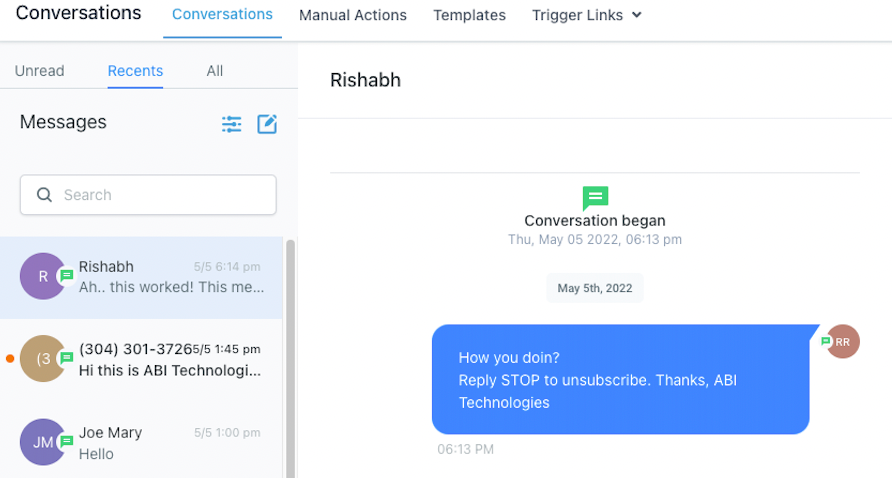
How Can I Customize the Opt-Out Message?
Go to Your Account -> Settings -> Business Info -> General, where you can customize the opt-out message. Below is the screenshot for reference:
What Happens if My Message Already Has an Opt-Out Keyword?
If the message already contains one of the opt-out keywords mentioned in the above screenshot, no additional opt-out keyword will be added from our side.
What Happens When an End User Replies with the STOP Keyword?
If individuals reply with a standard opt-out keyword like STOP, consent to send SMS will be revoked. All upcoming and queued messages will fail. Additionally, a permanent DND will be enabled at the contact level.
Please Note:
This is mandatory info that should be shared with the end customer so this is a mandatory check for all the initial messages.4. Sender Information Addition
- The consent for sending out communications cannot be bought and the only way is to take explicit consent from the user for the SMS campaigns and communications.
- The consent is taken by a specific entity, in our case locations that are the actual sender of these communications.
- To comply with the messaging policies each of the initial messages sent out by the company to an end-user should have below two mandatory information, ie, Sender ID and opt-out Language:
- SenderID: Every message you send must clearly identify you (the party that obtained the opt-in from the recipient) as the sender, except in follow-up messages of an ongoing conversation. We will additionally add the sender info: “Thanks, <Location Name>".
Please note:
“Sender ID” feature is only applicable to Bulk action(Bulk SMS), Workflow and campaigns and is not applicable to One on One conversation.Sample message screen:
How Can I Customize the Opt-Out Message?
Go to Your Account -> Settings -> Business Info -> General, where you can customize the opt-out message. Below is the screenshot for reference:

Please Note:
This is mandatory info that should be shared with the end customer so this is a mandatory check for all the initial messages.5. Error and Opt-out Rate Monitoring
- We are focused on helping our customers deliver trusted communications. To make sure that the carrier does not block or suspend the account permanently based on bad usage.
- We will be monitoring the delivery rate of the overall account and be taking proactive measures(as mentioned below) to keep the delivery rate in check:
- Violation Email - We will send out an email notification as soon as the subaccount hits the error rate of 6% and opt-out rate of 2%.
- Temporary Account Restriction - We will send out a suspension email as the subaccount hits the error rate of 10% and opt-out rate of 3%.
Please Note:
As soon as the account will hit the temporary suspension all upcoming outbound SMS will be failed till 00:00 AM UTC.What Should We Do When We Receive a Violation Email?
- Stop all workflows, campaigns, triggers, and/or bulk actions to contacts who have not explicitly opted in to receive messages from your account.
- Enable and customize the Opt-Out language and Sender ID message as per your use case to prevent future message flags.
- Please discuss this with your client to ensure that no bulk communications, message blasts, or cold prospecting message campaigns are sent until we receive your reply to this ticket.
What Are Error and Opt-Out Rates, and What Are the Good Thresholds?
- A High Opt-Out Rate indicates that contacts receiving your messages have objected, generated complaints, or marked your SMS as spam. A good opt-out rate is typically in the range of 0—1%. Once the opt-out rate hits 2%, the sub-account will be locked for sending text messages for 24 hours.
- A High Delivery Error Rate indicates that you are sending SMS to contacts that are no longer in service, are unreachable, or use a non-SMS-capable device such as a landline. This may also mean that external carrier filters are refusing to deliver your SMS due to bad sending behavior in the past. A good error rate is typically in the range of 0—6%. Once the error rate hits 12%, the sub-account will be locked for sending text messages for 24 hours.
What Do I Do to Get the Account Suspension Removed Early?
- The account suspension will be lifted in 24 hours. However, if the account is permanently suspended, please refer to the article "Why is Your Account Suspended?" to unsuspend the account.
Please Note:
One on One conversation, Test SMS, Resend Message, and MissedCallTextBack are allowed even if the account is suspended.FAQs
How often does the SMS limit last?
The SMS limit will refresh every 24 hours. If the account is brand new then each day the increments will increase according to the table above. Once you have hit the 8th day your SMS limit will be capped at 5000 per day.
I'd like to send more than 5000 SMS per day, how can I increase my limit?
Once your location(s) hit the 8th-day mark (5000 SMS per day), you may reach out to support and request a Limit extension.
What happens when we hit our daily limit, will we be able to respond to SMS if a lead replies?
No, you cannot respond manually to incoming messages. SMS daily limits will affect all messaging activities including manual SMS in conversation, automation within workflows, and bulk actions.
Can we undo the DND option in bulk?
No, we cannot because this is to prevent sending SMS in bulk again after DND is enabled for the contacts.
Is the auto append Sender ID and Opt-Out Language feature applying to every first text of workflow or manual SMS as well?
The "Opt out message" setting will apply SMS messages sent using these methods if it is the first SMS message being sent to a new contact and that contact has never sent an SMS message to your system phone number:1. A Bulk Action in the Contacts area of the app (i.e. when selecting multiple contacts and choosing the "Send SMS" button in the top toolbar2. Workflow "Send SMS" Actions 3. Campaigns (legacy feature) 4. One-on-One messages sent via the Conversations area of the app
Was this article helpful?
That’s Great!
Thank you for your feedback
Sorry! We couldn't be helpful
Thank you for your feedback
Feedback sent
We appreciate your effort and will try to fix the article
