Looking to gather feedback on your products or services from your clients? You can quickly select the desired contacts and click the "Send Review Requests" button to initiate the review collection process. This allows you to efficiently reach out to a large group of clients with minimal effort. Furthermore, after selecting your contacts, you can customize the review request format within the "Reputation" section of your CRM for a more personalized approach.
Initiating a Review Request
Start by selecting the contacts you want to include in your bulk review request. After making your selection, you can choose to send the requests via email or SMS, depending on your communication preference. This method allows you to gather valuable client feedback efficiently, streamlining the review request process for multiple contacts at once.
Sending Requests to All Contacts Simultaneously
Utilize the "Add All at Once" feature to send review requests to all selected contacts in one go. This approach saves time and ensures that every contact promptly receives the request, allowing you to gather feedback quickly and effectively.
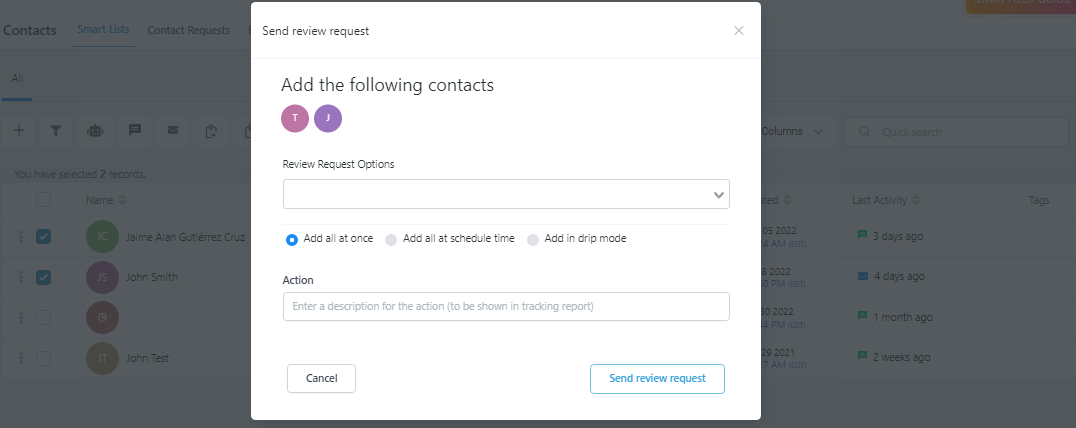
Scheduling Review Requests
The "Add All at a Scheduled Time" feature allows you to plan the distribution of review requests at a specific date and time. This enables you to organize your outreach efforts in advance, ensuring timely communication with your clients and facilitating the collection of their feedback.
Selecting a Start Date and Time
Choose the exact date and time when you want to send your review requests. This ensures your outreach is organized and aligned with your preferred schedule, leading to a more efficient and well-timed feedback-gathering process.
Using Drip Mode for Large Contact Lists
For extensive contact lists, the "Send in Drip Mode" option is recommended. This feature allows you to send requests in smaller batches instead of all at once, making the process more manageable.
Setting Batch Quantity
Specify the number of contacts to include in each batch. This helps control the flow of requests and ensures that your outreach remains steady and organized.
Repeating the Process
You can set a repeat interval, allowing the action to be performed again after a certain period, ranging from seconds to days.
Scheduling Batches
Choose the specific days of the week you want to send each batch of requests.
Defining Time Intervals (Optional)
You can also select a specific time range within the day for the process to start and end.
Naming Your Action
Give your action a recognizable name that will appear in the tracking report. This makes it easier to locate and review the specific action in the reports later.
Was this article helpful?
That’s Great!
Thank you for your feedback
Sorry! We couldn't be helpful
Thank you for your feedback
Feedback sent
We appreciate your effort and will try to fix the article




