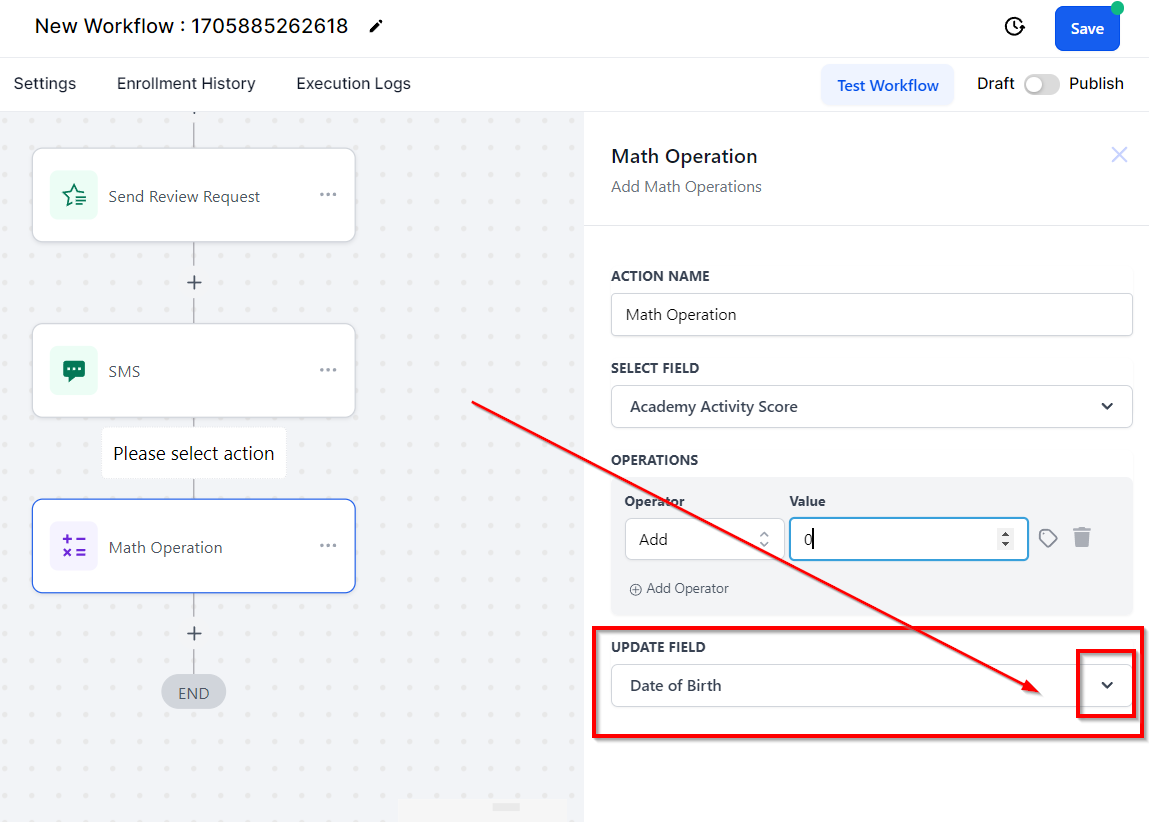Calculation functionalities enable automated metrics scoring and various computations within workflows. For instance, these operations can assign scores to leads based on their engagement and responses during a marketing campaign. By incorporating calculation steps into your workflow, the system efficiently manages these computations.
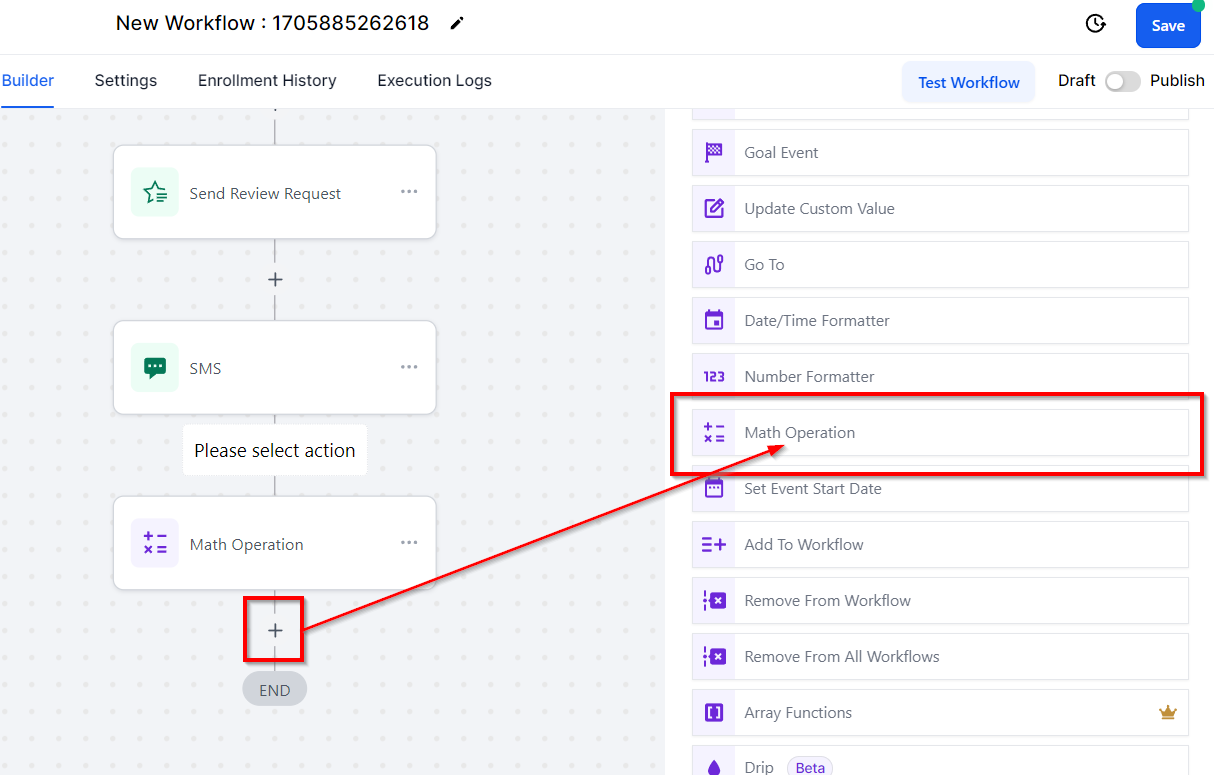
Field Selection for Calculations
The Field Selection feature offers various options for executing calculations.
Operation Name: You can label the operation for easy identification, or leave it unnamed.
Standard Fields: Useful for date-related calculations. For example, you can automate actions a specific number of days before a client's birthday.
Custom Fields: Displays all custom fields created within your CRM, allowing you to apply the necessary calculations.

Birthday-Related Operations
The Date of Birth feature enables the setup of workflows that trigger actions a specific number of days before or after a client's birthday. This can be useful for offering birthday discounts or launching birthday-related marketing campaigns ahead of time.
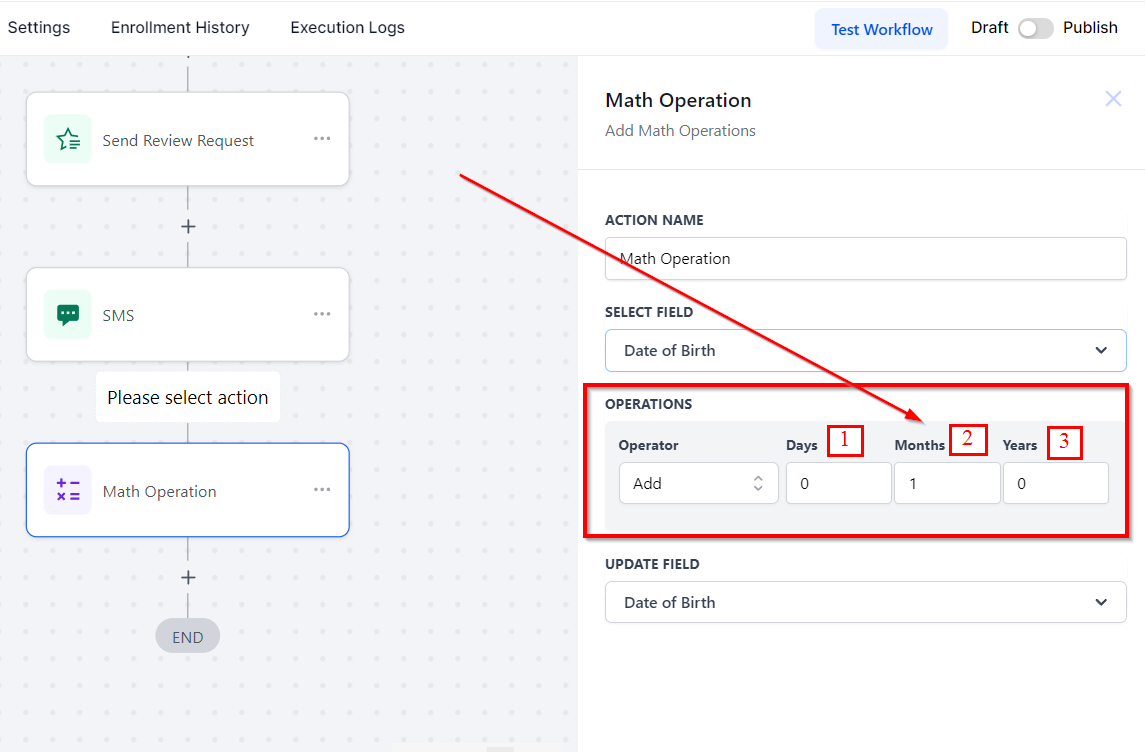
Date Inputs:
Days: Input the number of days needed.
Months: Specify the required number of months.
Years: Indicate the number of years necessary.
Choosing a Math Operation
Users can choose from various mathematical operations using the dropdown menu. Options include addition, division, multiplication, and subtraction.

Add: Select this for addition.
Divide: Choose this for division.
Multiply: Opt for multiplication.
Subtract: Use this for subtraction.
Inputting Values
The Value field allows you to enter the required number for performing the chosen mathematical operation.
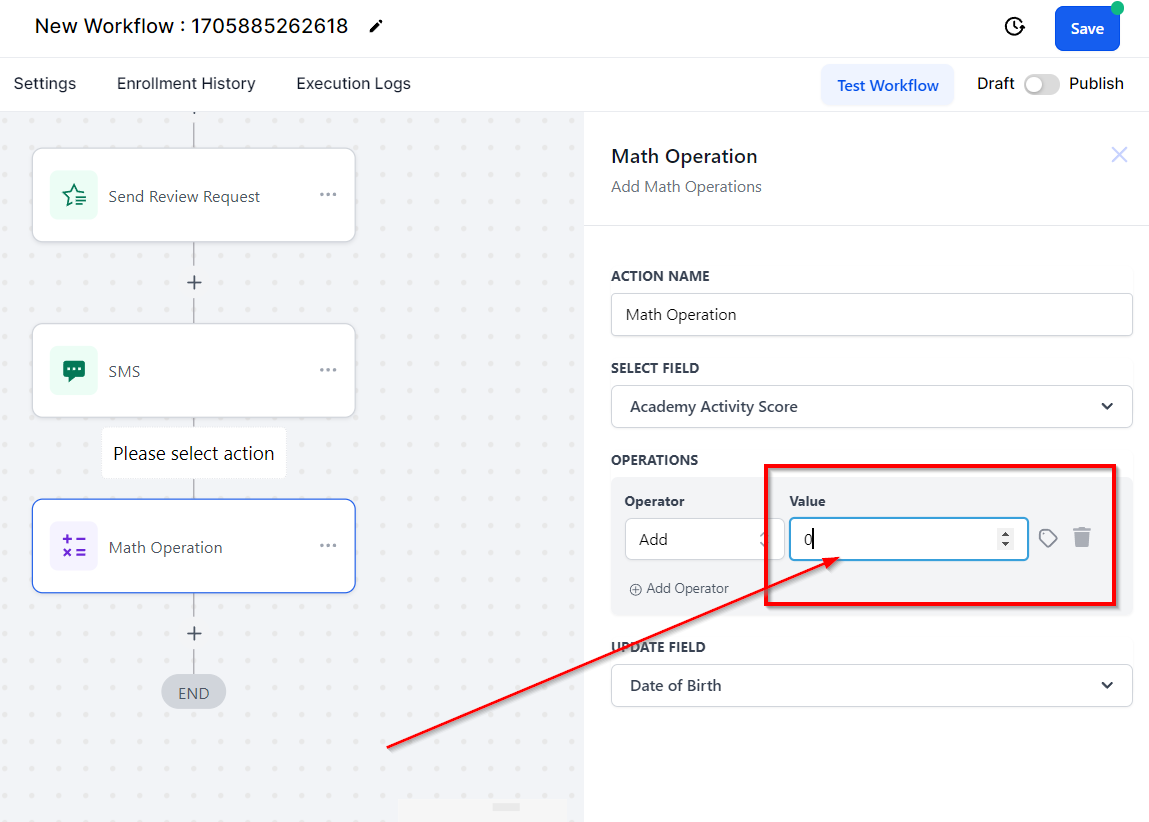
Custom Values
This option lets you select custom values you have created within your system.

Removing Operations
To delete a specific operation, simply click on the "Delete Operation" button.

Adding Operators
If multiple conditions require several operations, use the "Add Operator" option to manage them.
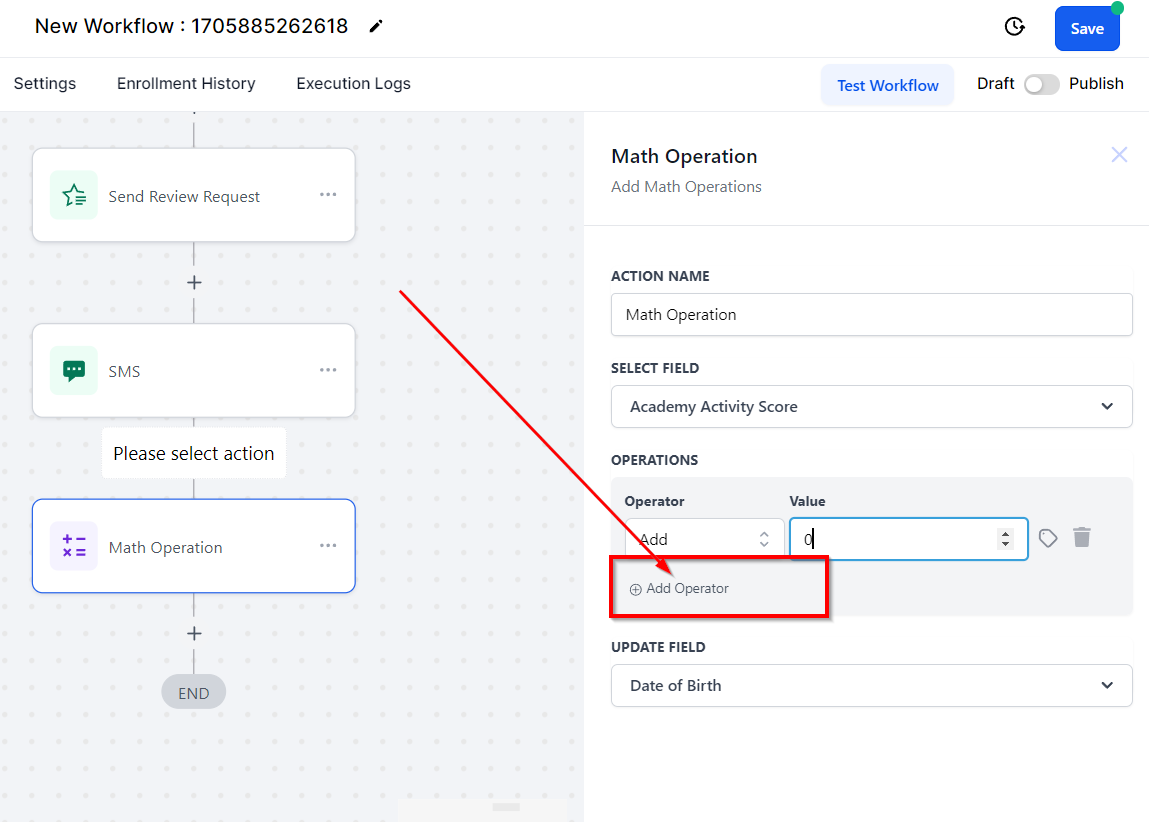
Field Updates Post-Calculation
After performing a calculation, you can select the field you wish to update from the "Update Field" dropdown menu.